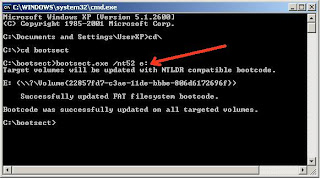How to download the drivers that I will discuss this time may be spelled out very easy and very complete and very fast in the search for the driver, both drivers VGA, chipset, soundcard, Card Reader, USB devices, modems, Lancard, Wifi, Laptop Drivers, etc. other. For the problem of brand and type this trick can be used in all brands and types, and support all operating systems including windows seven, but this tutorial sayamenggunakan Windows XP Home Edtion
Here's How To Easily Download All Drivers Computers and Laptops:
1. Right-click My Computer select Properties. If the desktop does not exist My Computer, open Windows Explorer and right click on My Computer select Properties.

2. Click on Hardware then select Device Manager

3. After the Device Manager opens, select a driver who has not been installed, which is marked with a yellow question mark. Then right click on one of them eg Ethernet Controller (Lan Card), select Properties.

4. Setelah itu, muncul jendela properties dari device tersebut. Pilih tab Details trus Klik ID device. Kemudian copy ID dari device tersebut dengan menekan Ctrl + C.

5. Then, open www.devid.info site, then paste the device ID that has been copied in a box "Enter Device Id". Then click "OK"

6. Next will come some driver options that we want. Then select one. Then click the Download / Download.

7. Then download the driver with the nge driver who click on the line "FILE"

Similarly, discussion time on How to Easily Download All Drivers Computers and Laptops.
Good luck and good luck ...
READ MORE - how to install drivers without cd
Here's How To Easily Download All Drivers Computers and Laptops:
1. Right-click My Computer select Properties. If the desktop does not exist My Computer, open Windows Explorer and right click on My Computer select Properties.
2. Click on Hardware then select Device Manager
3. After the Device Manager opens, select a driver who has not been installed, which is marked with a yellow question mark. Then right click on one of them eg Ethernet Controller (Lan Card), select Properties.
4. Setelah itu, muncul jendela properties dari device tersebut. Pilih tab Details trus Klik ID device. Kemudian copy ID dari device tersebut dengan menekan Ctrl + C.
5. Then, open www.devid.info site, then paste the device ID that has been copied in a box "Enter Device Id". Then click "OK"
6. Next will come some driver options that we want. Then select one. Then click the Download / Download.
7. Then download the driver with the nge driver who click on the line "FILE"
Similarly, discussion time on How to Easily Download All Drivers Computers and Laptops.
Good luck and good luck ...